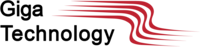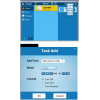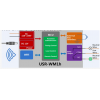Shopping Cart
0 item(s) - R0.00- 3D Printing and Plastic peripherals (8)
- 433Mhz and Lora (9)
-
Amateur Radio (651)
- - Antenna Analyzer (12)
- - APRS (12)
- - ATU (5)
- - CW (1)
- - Digital Modes (9)
- - DMR (4)
- - Echolink (10)
- - Enclosure (13)
- - Eshail-2 (QO-100) (67)
- - GPS (8)
- - iGate (1)
- - Microcontrollers (43)
- - Microphone (1)
- - Power Supply (7)
- - Programming Cable (6)
- - QRP (9)
- - Radio interface (21)
- - Receiver (9)
- - Repeater (4)
- - RF Amplifiers (20)
- - RF Kits (19)
- - RF modules (116)
- - Rotator (1)
- - SDR (75)
- - Spectrum Analyzer (4)
- - SWR (9)
- - Transceiver (59)
- - WSPR (5)
- Antennas and Acc (320)
- Audio and Video (28)
- Bargain Box (1)
- Battery (3)
- Bluetooth (11)
- Cables (37)
- Computer Peripherals (104)
- Connectors (90)
- Data acquisition (1)
- Display (2)
- Electromechanical (25)
- Enclosure (12)
- GPS (6)
- Hardware (3)
- Home Automation (128)
- Inverter (9)
- Liquid (7)
- Lora (8)
- Microcontrollers (119)
- Modbus (3)
- MQTT (14)
- Network Radio (3)
- Networking (8)
- Power (133)
- Power supply (49)
- Radio Interface (17)
- RF Modules (142)
- ROIP (2)
- Satellite (93)
- Security (13)
- Sensor (17)
- Solar (14)
- Test and Measurements (66)
- Tools and Equipment (8)
- VOIP (10)
- Weather (1)
USR-WM1s Single WIFI relay remote control/ free android/IOS APP (DC 6-24V )
Ex Tax: R483.19
Add to Compare
USR-WM1 Single WIFI relay remote control/ free android/IOS APP (DC 6-24V )
Operation / Configuration Manual
Product:
- Single WIFI relay
- Controlled by IPhone,Android,PC;We supply free APP.
- Support DC 5V or 6-24V
Noted: This unit is without power supply. If you need one, please contact us.
Features:
- WIFI interface, remote control switch
- Support AP/STA/AP+STA three network connections, users realize wireless control diversification
- Support fast network configuration function of Smartlink, WPS
- Support device password authentication, the equipment safety control
- 1 relay output: normally open and normally closed
- 5 timer switch function
- Control software supports five platform: Windows, MAC, IOS, Android, Webpage, users can freely choose
USR-WM1 supports multiple input power options; 1 relay output, including normally open and normally closed.
- Mechanical Dimensions 85*45*23mm (L*W*H)
- Working voltage DC 5V or DC 6~24V
- Power consumption Typical: 2W Max: 3W
- Working temperature -30-85°C
- Preservation environment Temperature : -40-85°C
- Humidity: 5%-95%RH
- Maximum output voltage / current AC 250V/10A
- Maximum power output 2200W
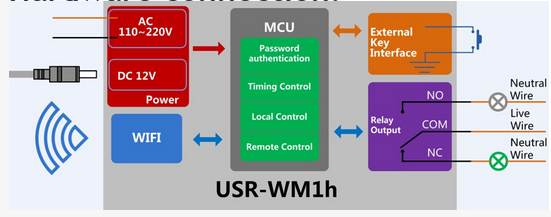
As shown above:
1.USR-WM1s has DC 5V or DC 6~24V power supply;
2.Relay has normally open and normally closed contacts.Users can make their option according to their own needs;
3.USR-WM1s has an external key interface, whose function is same to WM1s built-in button. when user is not convenient to use WM1s built-in button, he can use the external key interface. When use WM1s's external key interface, user can not touch the external leads for avoiding the risk of electric shock!
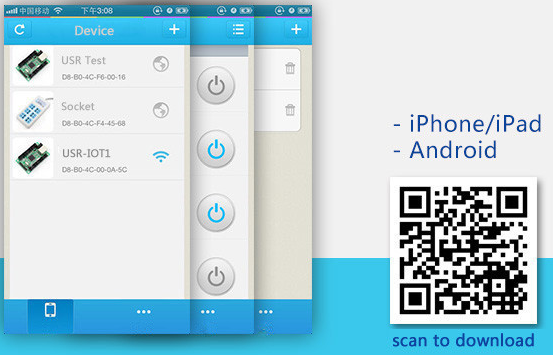
Windows Vertion Mac os X vertion Android App
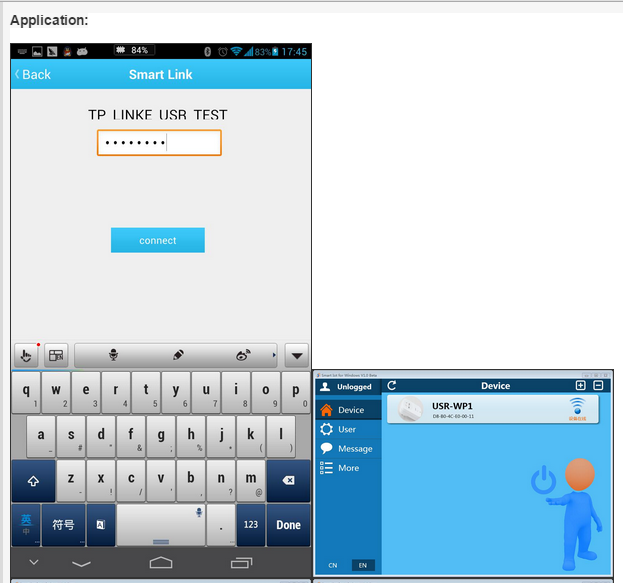
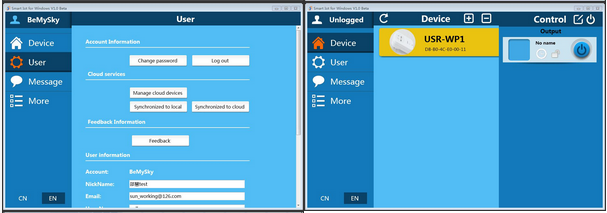
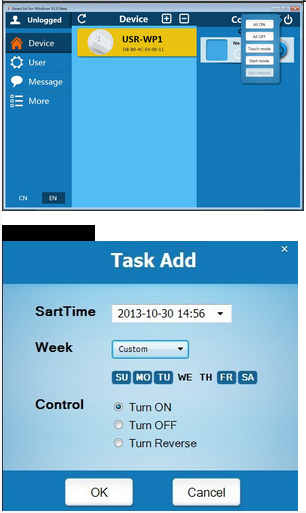
Practical Applications
- Ceiling lamp.
- Door lock.
- Outdore gardel lite.
- Gate lock.
- Barrier control.
- Shutter door control.
- Energy management.
- Industrial automation.
- Power control.
- Water Fountain.
- Erigation System.
- Gerage door.
- Reading of power status.
- Alarm status.
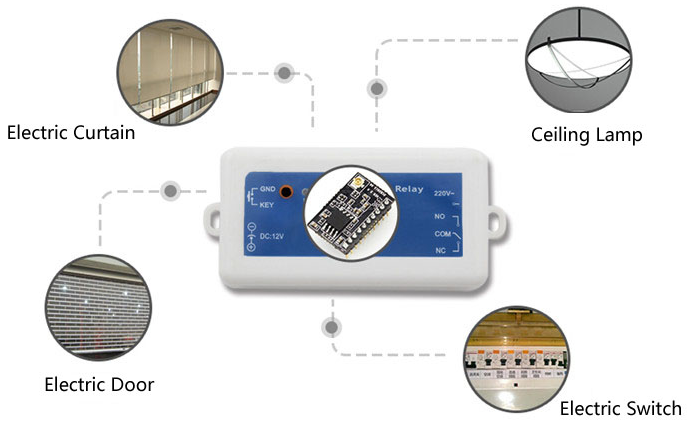
Simple instructions to connect to USR-WM1s on Windows.
Search for wifi network by right clicking on wifi icon.
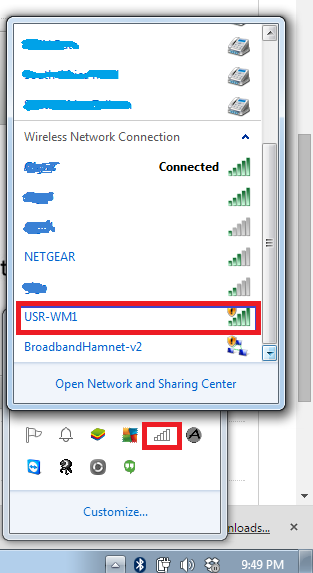
- Then connect.
- After windows have done all its things asking what type of network it is...it will connect with no password.
- Then tyke your favorite browser and point it to http://10.10.100.254
- It will then ask you a username and password (admin and admin) (to get the device to factory default hold the button in for 5-10 Seconds)
- You then should see the following menu where you can configer everything. read manual here
- Server mode client mode (need to add your router details so you can connect to device from internet.
- You will have to add a vertual server IP and Port(80) and also setup your dynamic DNS to point to your router for the device IP and you can then controle it from the internet good luck.
- Hope you have lots of fun ;-)
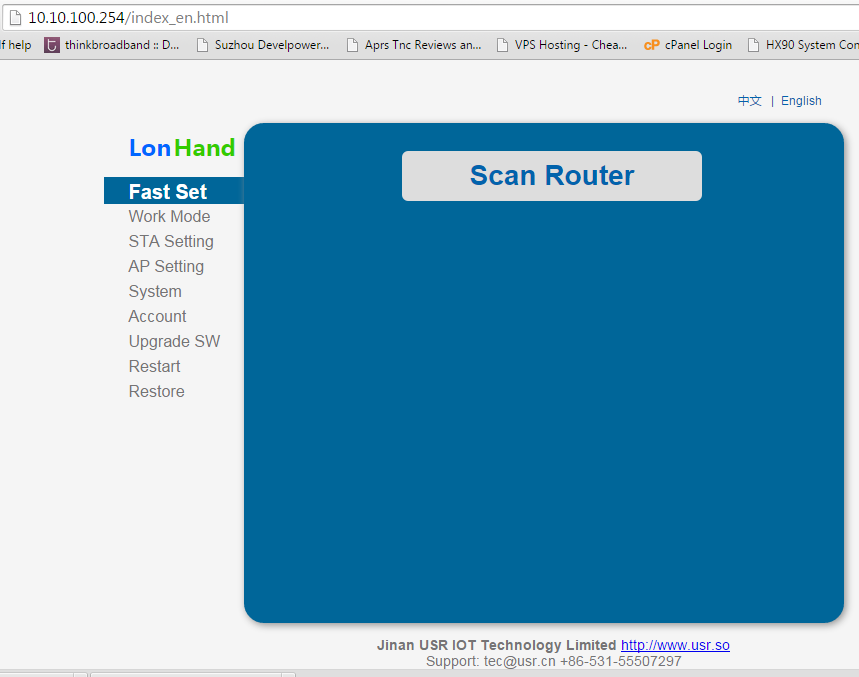
Write a review
Your Name:Your Review: Note: HTML is not translated!
Rating: Bad Good
Enter the code in the box below:
Giga Technology © 2025